Launch Your mBanking App
From the mBanking Menu, select Deposit Check.
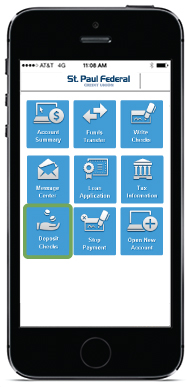
Select the account where you want to deposit your check, and Enter the amount of your deposit.
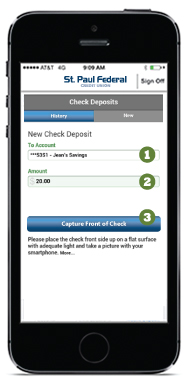
Take Photos of Your Check
Make sure you endorse your checks before taking the photos, then place your check flat on a dark colored surface that’s not reflective and is well lit. Position your mobile device’s camera directly over the check (not at an angle), fitting all 4 corners into the red guides provided by the app.
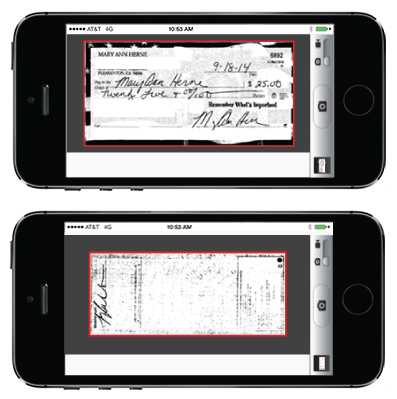
Select Take Photo and point your device’s camera at the front of your check. Hold steady while the app takes the picture.
If you’d like to review your photo, select the Check Front image.
If you aren’t satisfied with the photo, select Retake.
If you’re satisfied with your photo, select Use.
Be sure you don’t close your app during the upload process.
Repeat steps 1-4 to take a photo of the back of your check.
Confirm your Deposit Information
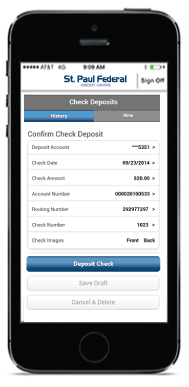
Be sure to verify all of the details of your eDeposit.
Verify the Deposit Account Information
Verify the Amount of the Deposit
Select Deposit Check to submit the deposit
You will receive a confirmation on the next screen. We will also send a confirmation to your primary email address.
